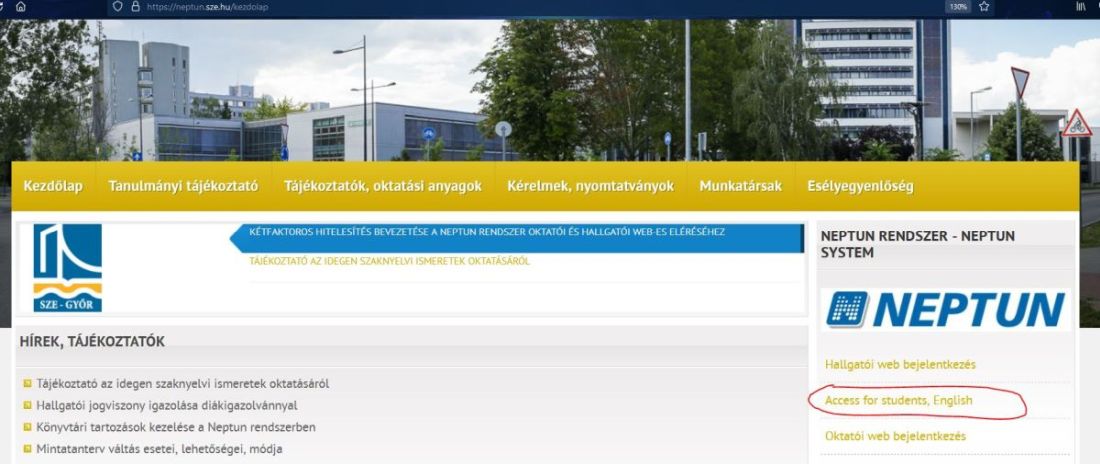Registering for exams
 Registering for exam
Registering for exam
ACCESSING NEPTUN
Go to: https://neptun.sze.hu/kezdolap
Click on “Neptun - Access for students, English” in the box .
Another version to access:
Click on the British flag.
This will take you to the http://neptun.sze.hu/en_GB/home page
Click on “Neptun” in the “Neptun Login” box.
This will take you to a new blue window with a photo of students and the text in Hungarian. To change the language from Hungarian to English, click on the British flag.
LOGIN NAME: this is your NEPTUN CODE
PASSWORD: this is your password (initially your password is your date of birth NEyyyymmdd); if you have already changed your password previously (i.e. this is not the first time you are using Neptun) then write in your own password.
When you have filled in your Neptun code and your password - Click on LOGIN with the blue background.
REGISTERING FOR EXAMS
Click on Exam Registration in the “Exams” drop-down menu.
Before registering for exams, please make sure that the current semester (’terms’) is set, then click 'Next', select ’Every subject’ to see exam details of all the subjects and select one of the subjects if you want to see exam details of a particular subject. Then click on ’List exams’.
You will then see the data of all the possible exams – there may be more than one date for each course! (course title, code, type of exam: written or oral, date and time, limitation for registration, ’Lecturer’s name. The room number will appear under Description (or Rooms).
You can also see details of the exam if you click on the title of the course/subject.
To register for the exam click on ’Options’ next to your chosen exam, then click ’Register’.
Your registration is successfull if a box with appears:
To check the list of exams you have successfully registered for click on ’Taken exams’ under Exams. (Make sure you have chosen the current semester!)
If you wish to deregister from an exam (e.g. you registered by mistake, etc.), click on „Deregister”. Alternatively, go to „EXAMS”, pick „Selected exams” and then click on the „Options” button again at the end of the line of the given exam and click on „Deregister”.