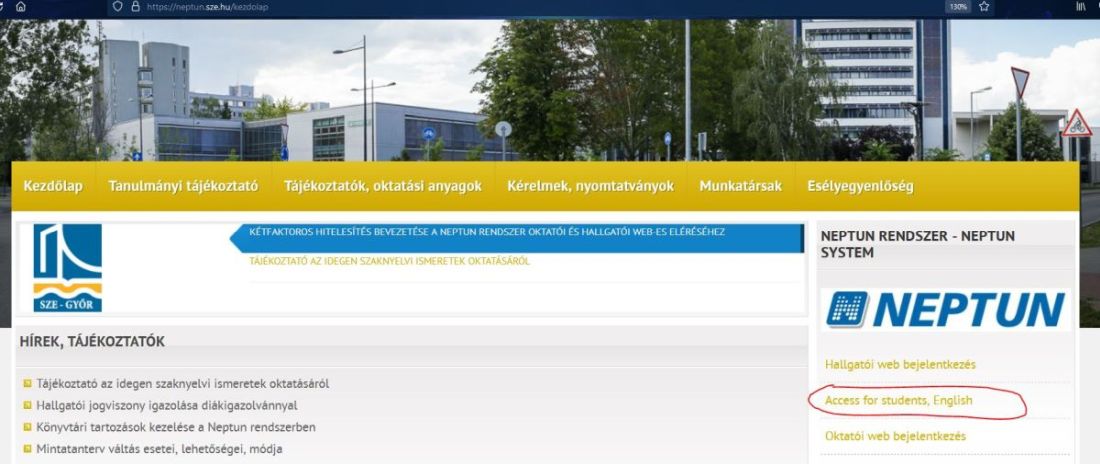Checking your final grades
 Checking your final grades
Checking your final grades
ACCESSING NEPTUN
Go to: https://neptun.sze.hu/kezdolap
Left click on “Access for students, English” in the box .
Another version for accessing:
Click on the British flag.
Go to: http://neptun.sze.hu/en_GB/home
Click on “Neptun” in the “Neptun Login” box.
This will take you to a new blue window with a photo of students and the text in Hungarian. To change the language from Hungarian to English, click on the British flag.
LOGIN NAME: this is your NEPTUN CODE
PASSWORD: this is your password (initially your password is your date of birth with the format yyyymmdd (y-year, m-month, d-day)); if you have already changed your password previously (i.e. this is not the first time you are using Neptun) then write in your own password.
When you have filled in your Neptun code and your password - Click on LOGIN with the blue background.
CHECKING YOUR FINAL GRADES
Click on “Studies” and then “Gradebook” in the drop-down menu. Set the semester you wish to check (current or previous) and click on the "List" button. When the grades have been entered into Neptun, you will see it next to the given course.
As all the grades are given either in a numerical format or, as shown above, fully written out, below please find the grade conversion table used within Széchenyi University:
|
Hungarian grade |
Explanation for the Hungarian grade |
|
5 |
Excellent |
|
4 |
Good |
|
3 |
Satisfactory |
|
2 |
Pass |
|
1 |
Fail (no credit) |
If you feel that an incorrect grade was entered, please contact your professor and/or your coordinator at the Faculty to which you belong administratively urgently as the Study and Exam regulations give you two weeks for this. Regularly every teacher has a direct e-mail adress, where you can reach he/she. It is on the "Telefonkönyv" (Phonebook) on the website- www.uni.sze.hu.
There is the possibility of Gradebook to print. You can choose from Save or Open.